Before trying to install the extension, check to see if it’s already installed. To do so:

Video tutorial on Installing Krepling Pay
You can install the Krepling Pay extension in various ways, but the simplest method is to install it directly from your WordPress site’s admin dashboard.
If you’ve determined that the Krepling Pay extension is not already installed on your site, you can install and activate it like so:

6. Go to WooCommerce > Settings > Payments tab > Krepling Pay to get started.
7. From that page, you’ll need to connect your Krepling Pay account.
The Krepling Pay extension lets you connect your pay.krepling.com account to WooCommerce so that you can accept payments securely. This document covers how to make that connection.
If you haven’t already created a Krepling Pay merchant account, you will be given the opportunity to create one during the connection process.
If you do already have a Krepling pay merchant account, logging into it prior to connecting our Krepling Pay extension will make the connection process easier.
Once you’ve installed the Stripe extension, you can connect to Stripe like so:
1. Navigating to WooCommerce > Settings > Payments tab.
2. Click the Finish set up button for the Stripe payment method.
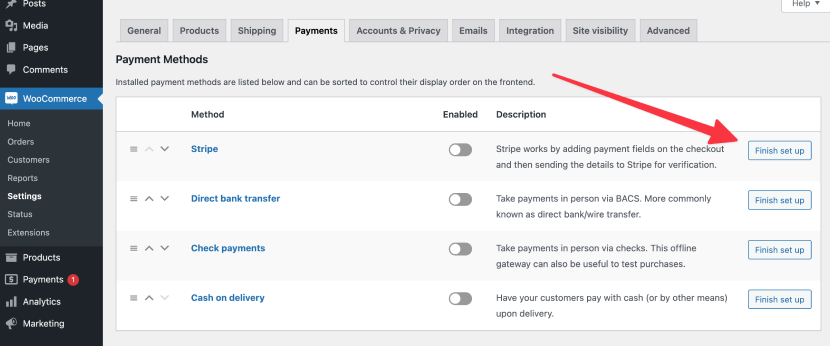
3. Click the Create or connect an account button.
4. You’ll be redirected to connect.pay.krepling.com where you can either connect to an existing Stripe account or create a new one.

5. Whether you simply connected to an existing account you were already logged into or created a brand new Krepling Pay merchant account, you’ll be redirected back to the WordPress admin dashboard once you’ve connected our Krepling Pay extension.
6. In the Account details section, click the Configure connection button.
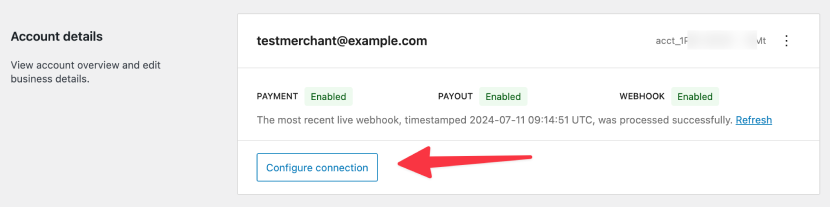
Copyright © 2024 Krepling Inc. All rights reserved.